Time Machine�s backups are difficult to explain and I may end up doing a podcast on this one because reading this piece back to myself, I don�t think I explained it well enough. Image based backup is simple on paper but wrapping your head around it is hard at first. You know what… don�t read this and I�ll just do a live video cast on the technical specifics so we can go over it. Any questions you have, email me or comment on this and I�ll cover it during the show. Feel free to read on but I didn�t close out this piece. I was rereading it and nothing that I said made sense. Sigh.
Click �Full Story� for the rest
Time Machine�s storage requirements have been a mystery until now. If you�ve been using an image based backup system that performs incremental backups every hour, then this piece will certainly not give you any more info than you already know.
First, Time Machine is a fantastic system. Apple is trying to get customers to purchase a hard drive with their new Mac or with any Leopard purchase and as soon as you plug it in, Mac OS asks if you want to set this up as your backup drive. Click yes and you�re backing up! It�s a super easy system and is a great idea and very well applied within the OS.
Time Machine is image based meaning you can restore the entire OS, any folder or application. How far you can go back in time all weighs on the ammount of data you use and the size of your external drive. The system backs up your startup disk as an initial image. To save space, it then checks every hour for any changed files and backs those up to a folder. It�s a very basic concept and is no different from other image based backup systems. A popular system for Windows is called Acronis that does the same thing.
Aside from your initial image, changed files are backed up each hour. However, Time Machine does not keep the file from every hour until the end of time. It�s constantly throwing away backups. Let�s say you bought Leopard a year ago today and loaded the interface to find an old file. Here�s how you�ll be able to restore that file:
Every hour in the last 24 hours
Every day in the last week
Every week in the past month
Every month in the past 12 months
Every year since the beginning of your Leopard install
For example, you can�t restore to 8:00PM on June 12th 2006 (assuming leopard was out then). You would have to settle for January 1st, 2006 or January 1st, 2007 since over a year, you only have yearly backups. The farther back you go, the less choices you have for finding the file you want but this is all in pursuit of keeping backups small.
Apple tries its very best to keep your data as long as possible but that rests in your hands. There are two huge factors in how long you can keep backups. The first is the size of your external hard drive. As an example, I am using a 200gb LaCie drive as my Time Machine disk and after the initial image and 2 days of backups, I�m down to 40 gigabytes of free space. I foresee only getting about a month out of my backups which isn�t bad. It looks like I would need a 500 gigabyte drive to keep up to a year�s worth of backups. Today, a 500gb drive is about $175 so it�s a no brainer to have this kind of storage. Ideally, get a hard disk that�s double the capacity of your startup disk.
The second factor that decides how long you can keep backups is dependent on how many files go through your Mac on a daily basis. If you download a 6 gigabyte ISO (disk image) or import 25 gigabytes of DV video into Final Cut (that you immediately move to an external drive, chances are that Time Machine might backup that file before you have a chance to move it off your drive. In other words, if you do a lot of work with rich media or download a lot of torrents, Time Machine may hurt you more than help. I you do anything with video on a daily basis, get a 1 terabyte drive or have an external that you import clips directly into so Time Machine won�t back it up. Keep in mind that at 12AM, Leopard performs its daily backup and will delete every hourly backup from the last day so if you moved that clip off your internal drive, you won�t be backing it up.
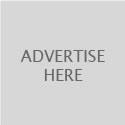
1 Comments until now.
This is only most of the information. For example, if you load a file and then later delete it, although you’re not backing that file up right now, there’s still a possibility it’s in previous backups. Just think if you imported a bunch of media on January 1st, and deleted it on January 2nd. The way it works is that stuff that was on your drive on the 1st will stay until your backups are full - because it’s the 1st of the month backup that it keeps. So basically, don’t do a lot of media stuff on the 1st of the month or else your backup will go to crap.
Comment!
You must be logged in to post a comment.