Apple’s next generation Macintosh OS is only 7 days away (October 26th) and I feel that we all need a little helping hand in preparing for Leopard. You could just wait in line on Friday at your nearest Apple Store and do an in-place upgrade on your current Mac OS install when you get home but I don’t recommend anyone just “upgrade” their OS. A new OS is an opportunity to do a little housecleaning and a clean install reduces complications in the future. Call me too safe but I’d rather be safe than.. nevermind. Without further delay, our Leopard Preparation Guide!
Click “Full Story” for the rest
[b][i]System Requirements:[/i][/b] Before doing anything, ensure that your Macintosh has the minimum requirements. If you’re using a PC then now would be a good time to go out and buy a new Mac because you’ll have the latest OS right from the start. Leopard requires a G4 processor at 867MHz or higher. You need to have 9 Gbs of free space and I personally recommend a gigabyte of ram. Honestly, if you’re not rocking an Intel chip yet then just go out and get one. I’d hate to see someone with a 1.5Ghz PowerBook running Leopard. I just don’t think it could handle it but that’s just my opinion.
[b][i]Backup:[/i][/b] Prior to Leopard coming out and even if you perform an in-place upgrade, be sure to backup your entire computer. Ideally, backup your system in a configuration that you can boot off if the Leopard install goes awry. This is very important for many reasons. Of course, don’t plan on purchasing a backup system (I’d recommend Personal Backup X from Intego) because Leopard comes with an amazing backup system called Time Machine. There are plenty of free tools out there. The only solution that I would recommend that is free and creates a bootable backup is Carbon Copy Cloner (http://macupdate.com/carbon%20copy%20cloner). This application creates a bootable clone of your entire startup disk and even retains file permissions and system / hidden files. Backup to an external hard drive (USB of FireWire) and don’t try to span this across multiple DVDs. You’re going to need to purchase an external drive anyway and we’ll touch on that later.
[b][i]Compatibility:[/i][/b] Don’t upgrade if you use your Mac to make money. It’s a simple concept. You wouldn’t change your company’s car fleet to hybrids the first day they are released. You research and test then make the dive. Home users aren’t excluded from this. There will be compatibility issues and that’s for certain! Adobe has already stated that they haven’t full tested their CS3 applications with the latest cat and if you’re still using CS2, compatibility isn’t guaranteed at all. Write down all of the applications that are crucial to you then go to the developer’s site and check for notifications of compatibility. Most developers get their applications for the newest OS out the door the week of or a few weeks after the OS release. One way to stay up to date is use an application called “AppFresh” (http://macupdate.com/appfresh). AppFresh scans your entire hard disk for every application then uses Macupdate, Version Tracker and Apple SW Update to make sure you have the latest applications then automatically downloads and installs everything for you. Best of all, it’s free! If you go through all of this to install Leopard then release Microsoft’s Clip Art application doesn’t work, don’t yell at Microsoft. Regarding hardware compatibility; most printers will work and all standard HID devices won’t have any problems (mice keyboards and pointing devices). If you’re professional rocking some M-Audio or Digidesign equipment, contact the manufacturer and they’ll let you know compatibility with Leopard immediately. If unsure then wait.
[b][i]Buying Leopard:[/i][/b] There are a few options in this category. You can go to the Apple store and get it the day it comes out for $129 inc. tax which is the most common means. Apple Stores will also have live leopards, free food and discounts on select store items. It’s a fun party but if you’re cheap then there’s other options too. You can go to CompUSA or Best Buy and purchase Leopard there and avoid the lines of the Apple Store. Also, ordering it from the Apple online store guarantees it will arrive the day of release. If you’re looking to save a few bucks, order from Amazon.com but a warning; it won’t ship until the 26th so you won’t get it for a week after release. Keep that in mind. If you’re a student, you’re in luck! College bookstores should have the fat cat for around $69 dollars and the online Apple Store has it for $113 if you’re a student.
[b][i]Time Machine:[/i][/b] This is the most exciting feature of Leopard for me. Anyone with an external hard drive or NAS (network attached storage) can perform hourly incremental backups of their operating system. Some have compared this to the Previous Versions feature of Windows Vista and Windows Server (Shadow Copies) but that’s a different beast entirely. Leopard is going to image your entire computer once you’ve completed the setup and then backup every changed file once an hour or once a day to that backup. From there, you can go back in time and restore your entire system months back in time or just restore a single folder or file. Time Machine is built into the architecture of the system meaning that any developer can include it in their application. A great example is iPhoto has that ability in Leopard to go back to your library last hour, week or month in case you removed a photo that you didn’t want to delete. When you go to the store to buy Leopard, pickup a 500 gigabyte external hard drive while you’re at it. 500gb seems a bit excessive but if you have 80gbs of content on your startup disk and incremental backups and changes over the course of 12 months, that 500gb drive is going to fill up. You can make due with a small 120gb drive but you won’t be able to go back in time more than a month. The size of your external drive decides how far back your backups go. Time Machine manages everything for you so any user can set it and forget it.
There’s a lot to do when you’re moving to a completely new operating system. Checking requirements, backing up your data, ensuring everything is compatible and then finally buying the OS itself. Leopard is going to be a fantastic upgrade and the 300+ features are incredible. Just like buying a car, upgrade smart and research before you make that jump. There’s no need to wait to upgrade. By itself, Leopard works great with very minimal bugs and it’s extremely stable. As soon as you start adding software and hardware that was developed for Mac OS X 10.1-10.4, that’s when issues arise. Good luck on your upgrade. We’ll see you on the other side.
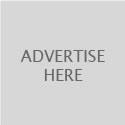
2 Comments until now.
I’m just curious about any comments you may have or had about the inability to use external HDs with Time Machine through Airport Extreme, other than the $299+ Time Capsule product? I am very disappointed that Apple has turned this proprietary on its users. Seems more like a MS-like move, not Apple. I have seen a lot of upset Apple users in forums and blogs. Seems pretty outrageous that the only way to get this capability is by spending just a few hundred $ less than it costs to get a Mac Mini. Thanks for your feedback, Tim
A nice guide for beginners. It covers system requirements, computability and backing up your current os x installation
Comment!