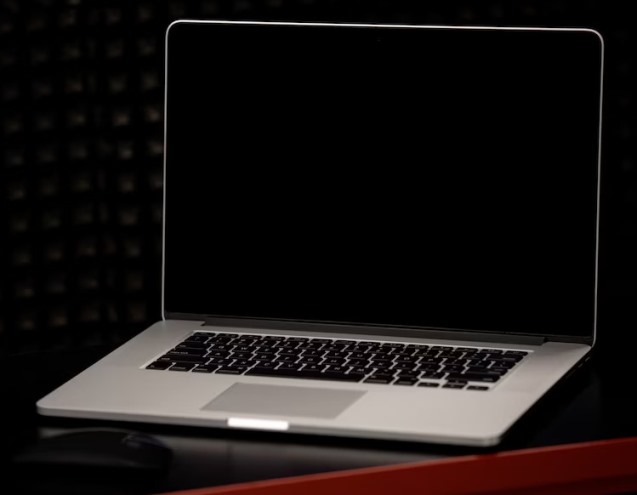Are you frustrated with your laptop screen going black randomly? This issue can be quite frustrating as it hampers your work and disrupts your workflow. There can be several reasons for this problem, including hardware and software issues. In this article, we will discuss the various reasons why your laptop screen goes black randomly and the steps you can take to fix the problem.
Reasons for Laptop Screen Going Black
Several factors can contribute to the laptop screen going black randomly. Here are some of the most common reasons:
Overheating
When your laptop overheats, it can cause the screen to go black. Overheating can occur due to various reasons such as running too many applications simultaneously or lack of proper ventilation.
If your laptop’s cooling system is not functioning correctly, it can cause overheating, which can result in a black screen.
Driver Issues
Outdated or corrupt drivers can cause several problems, including the laptop screen going black. Drivers are essential software components that allow your hardware and operating system to communicate. If the drivers are outdated, it can cause problems with the display, leading to a black screen.
Malware and Viruses
Malware and viruses can cause various issues with your laptop, including the screen going black randomly. Malware can corrupt essential files, including drivers, and cause problems with the display.
Read: What you should not do when your computer stopped working
Hardware Problems
Hardware issues such as a faulty graphics card or display can cause the laptop screen to go black. If there is a hardware issue, you may need to replace the damaged part to fix the problem.
Power Issues
Power issues such as a faulty battery or charger can also cause the laptop screen to go black. If your laptop is not receiving adequate power, it can cause the screen to go black.
Corrupted Operating System
A corrupted operating system can cause various issues with your laptop, including the screen going black. This can occur due to a system crash or a malware attack. In such cases, you may need to reinstall the operating system or use recovery options to restore the system to a previous state.
Fixing the Laptop Black Screen Problem
Here are some steps you can take to fix the black screen problem:
Check Power Source
Ensure that your laptop is receiving adequate power by checking the battery and charger. If the battery is low or the charger is not functioning correctly, it can cause the screen to go black.
Use Keyboard Shortcuts
Try using keyboard shortcuts such as the Windows key + Ctrl + Shift + B to fix the black screen problem. This shortcut refreshes the graphics driver and can fix the issue.
Update Drivers
Ensure that your drivers are up to date by checking the manufacturer’s website. Outdated or corrupt drivers can cause the laptop screen to go black.
Scan for Malware and Viruses
Use a reliable antivirus software to scan your laptop for malware and viruses. Malware and viruses can cause various problems, including the screen going black.
Check Hardware
Check for hardware issues such as a faulty graphics card or display. If there is a hardware issue, you may need to replace the damaged part to fix the problem.
Use Safe Mode
Try booting your laptop in Safe Mode, which loads only essential drivers and services. This can help you determine if the problem is caused by a software or hardware issue.
Reinstall Operating System
If none of the above steps work, you may need to reinstall your operating system. This will wipe your hard drive clean and install a fresh copy of the operating system. However, make sure to back up your data before proceeding with this step.
FAQs
Why does my laptop screen go black when I plug in the charger?
This could be due to a faulty charger or power supply. Try using a different charger or power supply to see if the problem persists.
Can outdated drivers cause the black screen problem?
Yes, outdated or corrupt drivers can cause the laptop screen to go black.
How do I boot my laptop in Safe Mode?
Press and hold the F8 key while your laptop is booting up to access the Advanced Boot Options. From there, select Safe Mode and press Enter.
Final Word
A laptop screen going black randomly can be a frustrating issue that can hinder your work and productivity. In this article, we discussed the various reasons why this issue can occur, including overheating, driver issues, malware and viruses, hardware problems, and power issues.
We also provided several steps that you can take to fix the black screen problem, including checking the power source, using keyboard shortcuts, updating drivers, scanning for malware and viruses, checking hardware, using safe mode, and reinstalling the operating system.
If you are still facing issues with your laptop screen going black randomly, it’s best to seek professional help. A qualified technician can diagnose the problem and provide a suitable solution.